Creating Stunning 3D Models with 3ds Max: Tips and Tricks
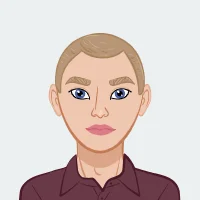
Welcome to the captivating realm of 3D modeling, where imagination and technology converge to bring virtual creations to life. As students venture into the dynamic landscape of digital design, Autodesk's 3ds Max emerges as a beacon, guiding them through the intricate process of sculpting awe-inspiring 3D models. In this ever-evolving world, the ability to create visually stunning designs is not just a skill but a gateway to boundless possibilities in industries such as animation, game design, and virtual reality. Whether you need assistance with your 3ds Max assignment or are eager to explore the vast potential of 3D modeling, this software provides invaluable resources to support your journey into the world of digital design.
The journey into 3D modeling with 3ds Max is an exciting odyssey, filled with opportunities for artistic expression and technical mastery. This blog post serves as a compass, navigating students through essential tips and tricks that not only aid in conquering assignments but also lay the groundwork for a prosperous career in the exhilarating field of 3D design.
Within the virtual confines of 3ds Max's interface, students are bestowed with a toolbox of unparalleled capabilities, from manipulating primitive objects to harnessing advanced modifiers. The key to unlocking this potential lies in understanding the software's nuances, optimizing workflows, and embracing creativity with precision. So, let's embark on this journey together, unraveling the secrets that will empower students to create 3D models that captivate and inspire.

Mastering the Basics: Understanding the Interface
To embark on a successful 3D modeling journey with 3ds Max, the first crucial step is to immerse oneself in the intricate tapestry of its user interface. The interface of 3ds Max is not merely a collection of panels, menus, and toolbars; it is a gateway to a world of creative possibilities and technical finesse.
As you acquaint yourself with the various components of the interface, consider this phase as laying the groundwork for your entire 3D modeling experience. The expansive layout may seem overwhelming initially, with its array of panels housing tools and features. Take the time to explore each element, understanding not only their physical placement but, more importantly, their functions in the grand orchestration of 3D modeling.
The main viewport, where the magic unfolds, presents a canvas waiting to be adorned with your digital creations. Familiarize yourself with the view navigation tools, allowing you to traverse your virtual space with ease. Pan, zoom, and orbit commands become your artistic brushstrokes, providing you with the control to sculpt your vision from every angle.
Beyond the viewport, delve into the intricacies of the command panel, where an arsenal of creation tools awaits. Understanding the purpose of each tab – Create, Modify, Hierarchy, Motion, Display, and Utilities – empowers you to manipulate objects, apply modifiers, and breathe life into your designs.
The ribbon at the top of the interface is your command center, housing context-sensitive tools that adapt to your current mode or selection. Here, you'll find shortcuts to frequently used operations, streamlining your workflow and allowing for seamless transitions between different modeling tasks.
In the world of 3ds Max, efficiency is key, and that efficiency is often achieved through customization. Familiarize yourself with the customizable aspects of the interface, such as the ability to create custom toolbars, rearrange panels, and tailor the interface to suit your unique workflow. This level of personalization transforms 3ds Max into a tool that adapts to your creative process, enhancing your productivity and overall experience.
As you navigate through the hierarchy of your scene using the Scene Explorer, envision it as the blueprint of your digital world. Mastering the art of organizing objects, groups, and layers within the Scene Explorer is akin to orchestrating a symphony, where each element plays a crucial role in the harmony of your composition.
In essence, understanding the interface of 3ds Max is not a mere initiation but a continuous exploration. As you progress in your 3D modeling endeavors, the interface becomes a familiar landscape, a canvas where your ideas seamlessly transform into tangible, digital realities. This foundational knowledge is the compass guiding you through the vast terrains of 3D design, setting the stage for the mastery of advanced techniques awaiting you in the exciting chapters that follow.
Optimizing Your Workflow: Customizing Hotkeys and Shortcuts
Efficiency in 3D modeling isn't solely about mastering the tools; it's also about crafting a workflow that aligns seamlessly with your creative rhythm. In the expansive universe of Autodesk's 3ds Max, customizing hotkeys and shortcuts emerges as a pivotal strategy to elevate your efficiency and transform the digital canvas into an extension of your artistic intuition.
Imagine a scenario where every frequently used tool is just a keystroke away, a world where your most essential commands are at your fingertips, literally. This is the realm that customizing hotkeys opens up, offering a personalized and accelerated pathway through the intricate tapestry of 3D modeling.
Begin this journey by identifying the tools and commands you find yourself employing repeatedly. Whether it's the creation of primitive objects, application of modifiers, or navigation through the viewport, pinpoint the operations that are the lifeblood of your workflow. Once identified, delve into 3ds Max's extensive customization options to assign custom hotkeys to these operations.
The process is akin to tailoring a suit to fit perfectly; you're crafting an interface that aligns with your unique approach to 3D modeling. Navigate to the Customize menu, explore the Customize User Interface option, and witness the array of possibilities unfold. Here, you can assign hotkeys, create custom toolbars, and define shortcuts for a spectrum of functions.
Consider this customization as a symphony where each keystroke is a note, and the entire composition is your workflow. By assigning logical and intuitive hotkeys, you orchestrate a fluid and harmonious process, eliminating the need to navigate through menus or search for specific tools in the heat of creation.
Additionally, embrace the power of scripting to automate repetitive tasks. 3ds Max allows users to create and run scripts, essentially recording a series of commands for future use. By incorporating scripted operations into your workflow and assigning them to hotkeys, you transcend the constraints of manual execution, unlocking a new level of efficiency.
Furthermore, explore the vast landscape of shortcut customization. 3ds Max provides a plethora of predefined shortcuts for a multitude of functions. Take the time to familiarize yourself with these shortcuts, and adapt them to your preferences. This comprehensive approach transforms your interaction with 3ds Max into a finely tuned dance, where every keystroke propels you effortlessly through the stages of creation.
As you delve into the art of customizing hotkeys and shortcuts, envision it not only as a technical enhancement but as a creative expression. Your personalized interface becomes an extension of your artistic identity, shaping the way you interact with your virtual creations.
In the realm of 3D modeling, where precision and speed converge, the ability to mold the software to your preferences is a powerful asset. By customizing hotkeys and shortcuts, you sculpt an environment that catalyzes your creativity, allowing you to navigate the expansive world of 3ds Max with the finesse and efficiency of a seasoned artist. This optimization is not just a technical enhancement; it's a declaration of your mastery over the digital medium, unlocking the full potential of your artistic endeavors.
Utilizing Primitive Objects: Building a Strong Foundation
In the intricate tapestry of 3D modeling, the importance of mastering primitive objects cannot be overstated. Often overlooked as mere building blocks, these foundational shapes - spheres, cubes, cylinders, and more - serve as the cornerstone of every intricate design that graces the digital canvas of Autodesk's 3ds Max.
Consider primitive objects as the raw clay in a sculptor's hands, waiting to be molded into a myriad of forms. While their simplicity may seem unassuming, the mastery lies in understanding their potential and versatility. These basic shapes are not just placeholders; they are the fundamental elements that lay the groundwork for the complex and awe-inspiring designs that unfold in the world of 3D modeling.
Begin your journey by acquainting yourself with the array of primitive objects available in 3ds Max. Explore the parameters that define each shape - the radius of a sphere, the dimensions of a cube, the segments of a cylinder. These seemingly mundane attributes become your artistic variables, allowing you to craft the foundation of your virtual world with precision.
Experiment with transformations, such as scaling, rotating, and translating, to breathe life into these primitives. Understand how these simple manipulations can metamorphose a basic shape into a complex structure. In the realm of 3D modeling, the artistry lies not just in the complexity of the final design but in the thoughtful manipulation of the most basic elements.
Moreover, delve into the world of Boolean operations, where the combination and subtraction of primitive objects create intricate and intricate shapes. These operations, often akin to digital sculpting, enable you to carve out voids or fuse objects seamlessly, providing a level of detail that transcends the limitations of individual primitives.
As you progress, consider the power of symmetry in your designs. 3ds Max offers tools that allow you to create symmetrical models effortlessly, enhancing both precision and efficiency. This becomes especially valuable in architectural or product design assignments where balance and uniformity play pivotal roles.
Beyond the technical aspects, primitive objects serve as excellent tools for grasping the fundamentals of 3D space. Novice modelers can use these shapes to understand concepts such as depth, perspective, and composition before venturing into more intricate designs. It's akin to learning to sketch basic shapes before attempting complex drawings – a foundational practice that fosters a deeper understanding of the craft.
In essence, the mastery of primitive objects in 3ds Max is not just about utilizing basic shapes; it's about understanding their potential for transformation and refinement. Every curve, edge, and vertex becomes a brushstroke in the creation of your virtual masterpiece. These simple shapes are the stepping stones to intricate landscapes, architectural wonders, and fantastical creatures that populate the vast expanse of 3D space.
So, embrace primitive objects not as rudimentary elements but as the artisans' tools, waiting to be wielded by your creative vision. In their simplicity lies the complexity of your designs, and in their versatility lies the foundation of your journey into the captivating world of 3D modeling with Autodesk's 3ds Max.
Mastering Modeling Techniques: Editable Poly and Editable Mesh
Diving deeper into the realm of 3D modeling with Autodesk's 3ds Max unveils a critical juncture where aspiring artists must navigate between two foundational techniques: Editable Poly and Editable Mesh. These modeling techniques are not mere options but represent distinct pathways, each with its strengths and nuances. Understanding the intricacies of Editable Poly and Editable Mesh is akin to wielding a diverse set of tools, each tailored for specific tasks, and mastering them empowers artists to sculpt their digital visions with finesse and precision.
Editable Poly: The Versatile Powerhouse
Editable Poly stands as a versatile and powerful modeling technique that caters to the complexities of polygonal modeling. By providing a dynamic and flexible framework, Editable Poly opens up a world of possibilities for intricate designs and detailed surfaces.
With Editable Poly, artists can manipulate individual polygons, edges, and vertices with precision, allowing for a granular level of control over the geometry. This technique becomes particularly valuable when crafting organic forms, characters, or intricate architectural details that demand meticulous attention.
One of the defining features of Editable Poly is its capacity for subdivision surface modeling. Artists can add additional subdivisions to surfaces, enhancing the smoothness and detail of the model. The TurboSmooth modifier, often used in conjunction with Editable Poly, facilitates the creation of refined, high-resolution surfaces, making it an indispensable tool for achieving realistic and visually appealing results.
Editable Mesh: Streamlined Simplicity
On the other hand, Editable Mesh represents a streamlined and straightforward approach to 3D modeling. While it may lack some of the advanced features found in Editable Poly, its simplicity makes it an ideal choice for certain applications, especially when dealing with simpler models or when efficiency is paramount.
Editable Mesh operates on the basic building blocks of 3D modeling: vertices, edges, and faces. This simplicity makes it an excellent choice for beginners or for projects where a lighter computational load is preferable. Additionally, Editable Mesh can be advantageous in scenarios where maintaining a lower polygon count is essential for real-time applications, such as game development.
Despite its apparent simplicity, Editable Mesh does not sacrifice the ability to create complex models. Through strategic planning and efficient use of tools, artists can fashion intricate designs with the precision required for a diverse range of projects.
Choosing the Right Technique: A Matter of Context
Mastering 3D modeling involves not just understanding the tools at your disposal but also discerning when to deploy each technique. The choice between Editable Poly and Editable Mesh is often a matter of context, project requirements, and personal workflow preferences.
For intricate character modeling, organic shapes, or projects demanding a high level of detail, Editable Poly shines as the preferred technique. Its versatility allows artists to sculpt and refine surfaces with unparalleled control.
Conversely, in scenarios where simplicity, efficiency, or a lower polygon count is paramount, Editable Mesh emerges as a pragmatic choice. This technique remains accessible to beginners while offering a streamlined workflow for experienced artists working on specific projects.
Transitioning Between Techniques: A Hybrid Approach
In the dynamic world of 3D modeling, artists often find that a hybrid approach, seamlessly transitioning between Editable Poly and Editable Mesh as the project demands, yields optimal results. This adaptive mindset allows artists to leverage the strengths of each technique, creating a harmonious workflow that balances precision with efficiency.
Ultimately, the journey into mastering modeling techniques with Editable Poly and Editable Mesh is a dynamic process of exploration and refinement. Aspiring artists are encouraged to experiment, push boundaries, and discover the unique advantages that each technique brings to their artistic toolkit. In this intersection of technical expertise and creative intuition, the true artistry of 3D modeling blossoms, offering endless possibilities for expression and innovation within the expansive canvas of Autodesk's 3ds Max.
Harnessing the Power of Modifiers: TurboSmooth and Symmetry
In the intricate realm of 3D modeling within Autodesk's 3ds Max, the journey from a basic shape to a captivating masterpiece involves not just creative prowess but also the strategic deployment of powerful modifiers. Among these, TurboSmooth and Symmetry stand out as indispensable tools, offering artists the means to sculpt intricate details, refine surfaces, and bring their digital visions to life with a heightened level of sophistication.
TurboSmooth: Elevating Surfaces to Sublime Smoothness
TurboSmooth is a modifier that holds the key to achieving sublime smoothness and refined detail in 3D models. Operating primarily with polygonal surfaces, TurboSmooth subdivides the existing geometry, creating a higher resolution mesh. This subdivision imparts a level of smoothness that is essential for achieving realistic, organic, or polished surfaces.
As artists navigate the delicate balance between polygon count and visual fidelity, TurboSmooth emerges as a dynamic ally. By carefully adjusting the iteration levels and smoothing groups, artists can achieve varying degrees of smoothness, tailoring the modifier to suit the specific requirements of their project.
Moreover, TurboSmooth is not merely a tool for surface refinement but a catalyst for creativity. When applied judiciously, it transforms rigid geometric structures into fluid, organic forms. This capability is particularly valuable when crafting characters, creatures, or any design that demands a harmonious and polished aesthetic.
Symmetry: Crafting Balance and Precision
Symmetry, another powerful modifier in the arsenal of 3ds Max, is a cornerstone for achieving balance and precision in 3D models. This modifier creates a mirrored duplicate of the model, ensuring that any modifications made to one side are seamlessly replicated on the other. Symmetry is not just a time-saving tool; it is an essential component for maintaining symmetry and coherence in symmetrical designs.
For characters, architectural elements, or any object that requires perfect bilateral symmetry, this modifier becomes a linchpin. The ability to focus on refining one half of the model, knowing that those changes will be mirrored flawlessly, streamlines the creative process and allows artists to concentrate on the nuances of design without the meticulous repetition of manual symmetry adjustments.
Symmetry is not limited to a static state; it evolves into dynamic asymmetry when combined with other modifiers or animation. Artists can introduce controlled variations, break symmetry temporarily for organic shapes, and then restore it effortlessly, expanding the creative toolkit to achieve both precision and creative freedom.
A Synergetic Approach: TurboSmooth and Symmetry in Tandem
The true mastery of 3D modeling unfolds when artists recognize the synergetic potential of modifiers like TurboSmooth and Symmetry. Combining these tools strategically empowers artists to push the boundaries of creativity while maintaining a level of precision that is crucial for achieving professional results.
For instance, TurboSmooth can be applied judiciously to specific areas of a model to enhance smoothness without sacrificing overall performance. When paired with Symmetry, this approach allows artists to focus on refining details while ensuring that the symmetrical integrity of the design remains intact.
In dynamic, organic forms, TurboSmooth can be used to create undulating surfaces and fluid transitions, while Symmetry preserves the balance and coherence of the overall structure. This tandem application transforms the modeling process into a nuanced dance between refinement and structure, offering a nuanced approach to the sculpting of digital masterpieces.
Experimentation and Iteration: The Path to Proficiency
As artists embark on the journey of harnessing the power of modifiers like TurboSmooth and Symmetry, the key lies in experimentation and iteration. Every project becomes a canvas for exploration, a space where the judicious application of modifiers contributes to the evolution of the artist's unique style and approach.
With TurboSmooth and Symmetry at their disposal, artists can transcend the limitations of static geometry, breathing life into their creations with an unparalleled level of detail and precision. The subtle interplay between these modifiers is where the true artistry of 3D modeling emerges, offering a dynamic framework for innovation and pushing the boundaries of what is achievable within the expansive landscape of Autodesk's 3ds Max.
In essence, TurboSmooth and Symmetry are not just modifiers; they are catalysts for artistic evolution. As artists navigate the intricacies of 3D modeling, these tools stand as beacons, guiding them towards a realm where creativity and technical finesse converge, resulting in digital masterpieces that captivate and inspire.
Conclusion:
In the vast expanse of 3D modeling within Autodesk's 3ds Max, the journey from novice to virtuoso is a continuous exploration of tools, techniques, and creative intuition. The insights shared in this comprehensive guide, from mastering the basics and customizing workflows to leveraging the power of modifiers, serve as a compass for students seeking not only to excel in their assignments but to cultivate a profound understanding of the artistry embedded in 3D design.
As students embark on this transformative journey, they traverse a terrain where the interface becomes a familiar canvas, hotkeys and shortcuts evolve into personalized strokes of efficiency, and primitive objects lay the groundwork for intricate masterpieces. The nuances of Editable Poly and Editable Mesh, like the dance between TurboSmooth and Symmetry, unveil the multidimensional nature of 3D modeling, where technical proficiency intertwines seamlessly with creative expression.
Each tip and trick outlined in this guide is not merely a set of instructions but a gateway to unlocking the full potential of Autodesk's 3ds Max. The importance of understanding the interface goes beyond familiarity; it becomes a language through which artists communicate with their digital creations. Customizing hotkeys and shortcuts transforms 3ds Max into an extension of the artist's thought process, enabling them to navigate the expansive digital landscape with unparalleled fluidity.
Delving into the world of primitive objects is an invitation to grasp the foundational principles of 3D space, offering a canvas where the artist's imagination fuses with the simplicity of shapes. Editable Poly and Editable Mesh, with their distinct attributes, open avenues for intricate detailing and streamlined modeling, presenting artists with a diverse palette to bring their visions to life.
The synergy of TurboSmooth and Symmetry showcases the delicate balance between refinement and precision, where surfaces become fluid and symmetrical designs attain flawless coherence. These powerful modifiers transcend the realm of mere tools, becoming conduits for artistic expression and elevating 3D modeling into a sophisticated craft.
As students embrace these tips and tricks, they embark on a journey of continuous learning and experimentation. The 3D modeling landscape is ever-evolving, and staying abreast of emerging techniques, tools, and industry trends is paramount. Online resources, forums, and communities become invaluable companions, offering insights, critiques, and a sense of camaraderie within the dynamic world of digital design.
In conclusion, the world of 3D modeling with 3ds Max is a canvas waiting to be transformed by the artist's vision. Each tip and trick shared in this guide is a brushstroke, contributing to the creation of breathtaking masterpieces. The journey towards proficiency and mastery is not a linear path but a dynamic process of discovery and refinement. As students apply these insights, they step into a realm where creativity knows no bounds, and the digital canvas becomes a playground for infinite possibilities. May this guide be a source of inspiration and empowerment as students embark on their quest to create stunning 3D models and pave the way for a future marked by artistic innovation and technical excellence.