How Revit Topography Depth Adjustments Improve Architecture Assignments
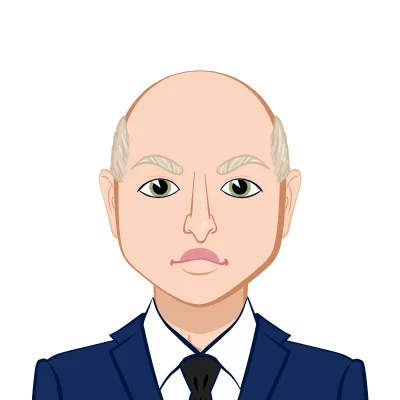
Revit has become a cornerstone tool for architecture students tasked with creating detailed models, construction drawings, and site-specific visualizations. Among the many features that enhance precision in architectural modeling, topography depth adjustments play a critical role in improving accuracy and professional quality in assignments. Incorrect topography often results in foundation walls poking through the ground or surfaces appearing unrealistic, which can compromise both the technical and aesthetic quality of a project. By adjusting topography depth effectively, students can streamline their workflow, eliminate redundant drafting tasks, and ensure consistency across views. For those aiming to refine their submissions, focusing on topography settings can provide valuable help with Revit assignment challenges.
This blog explores how Revit’s topography depth tools can transform the outcome of architecture assignments. It covers not only the technical steps but also the broader implications for project quality, accuracy, and efficiency. Whether working on urban sites, suburban housing, or complex terrain projects, learning how to control depth adjustments will significantly improve assignment outcomes. Many students who think, “How can I do my architecture assignment more effectively?” will find that mastering topography adjustments provides a strong solution.

The Role of Topography in Architecture Assignments
Topography in Revit is not just a background feature but a functional element that defines how buildings interact with the ground. Without accurate site representation, architectural designs lack realism and technical validity.
Why Topography Matters in Design
Topography helps communicate how structures relate to their surroundings. For instance, foundation placement, retaining walls, drainage planning, and accessibility all depend on accurate ground levels. In assignments, well-represented topography demonstrates an understanding of both design and construction contexts, making the project more credible.
Common Topography Issues in Student Projects
Students often face challenges where topography appears too shallow, making walls protrude, or too deep, creating unrealistic gaps. Other common issues include jagged site surfaces, incorrect elevation markers, or inconsistencies between section views and 3D views. These problems can distract from the design intent and lower the professional standard of assignments.
Techniques for Adjusting Topography Depth in Revit
Adjusting topography in Revit may seem daunting, but the process is straightforward once the tools are understood. The key is learning how to modify depth values consistently across the entire model.
Using the Site Tab for Depth Adjustments
The Site tab in Revit provides essential tools for modifying topography. By selecting “Model Site” and using the adjustment options, students can control the depth parameter directly. For example, if the default setting places topography at -5 feet, changing it to -10 feet ensures the surface aligns with foundation walls across all views. This saves time otherwise spent on manual drafting or masking.
Checking Depth Adjustments in Section Views
Section views are the most reliable way to confirm depth adjustments. By drawing a new section and double-clicking into it, students can see whether the topography change has been applied consistently. This ensures that foundations, footings, and walls interact correctly with the terrain. Consistency across multiple views is one of the strongest advantages of adjusting depth within Revit, as it eliminates repetitive corrections.
Improving Assignment Accuracy with Topography Adjustments
Accurate topography adjustments not only refine the visual representation but also enhance the technical accuracy of architectural submissions. This section explores how precise adjustments improve assignments.
Eliminating Drafted Fill Regions
Without adjusting topography, students often resort to drawing fill regions manually to cover gaps in section views. While this may offer a temporary solution, it introduces inconsistencies across different sheets. Adjusting the topography directly ensures a model-based solution that updates automatically across views, making the assignment more accurate and efficient.
Enhancing Structural Realism
When foundation walls and footings interact correctly with the ground surface, the design reflects real-world construction logic. Professors and reviewers notice these details, as they demonstrate that the student has gone beyond form-making and considered constructability. Structural realism adds depth to the assignment and builds credibility.
The Impact of Topography Depth Adjustments on Project Presentation
Presentation is just as important as design in architecture assignments. Clear, professional drawings communicate design intent effectively, and topography adjustments directly impact this clarity.
Producing Cleaner Drawings
When topography aligns seamlessly with building elements, sections, elevations, and 3D views appear cleaner and more polished. Eliminating jagged ground lines or protruding walls makes drawings visually appealing and easier for reviewers to interpret. This clarity improves grades and professional impression.
Strengthening Visualization and Context
Assignments often require contextual representation of buildings within their sites. Adjusting topography depth ensures that site models and renderings convey a realistic sense of terrain and placement. This strengthens storytelling in the assignment, as the project is seen not in isolation but as part of a larger landscape.
Conclusion
Adjusting topography depth in Revit is a small technical step with a significant impact on architectural assignments. By learning to use the Site tab and checking results in section views, students can resolve common issues such as shallow or overly deep terrain, protruding foundation walls, and inconsistent drawings. More importantly, depth adjustments improve accuracy, eliminate redundant manual drafting, and strengthen the professional quality of presentation drawings.
In architecture assignments, attention to such details distinguishes strong submissions from average ones. A well-adjusted topography demonstrates both technical competence and design sensitivity, ensuring that the project not only looks visually appealing but also communicates constructability. By mastering these adjustments, students can elevate the quality of their work, create more believable designs, and ultimately produce assignments that stand out in academic evaluations.