How to Manage and Delete Rooms in Revit for Better Architecture Assignment Outcomes
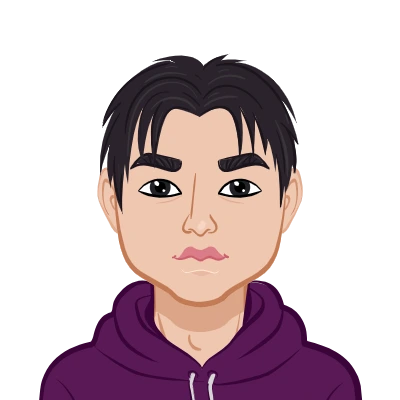
Revit is one of the most widely used Building Information Modeling (BIM) tools in architectural education and professional practice. It helps students and professionals design, visualize, and manage complex projects efficiently. However, as with any software, there are situations where users encounter challenges, particularly when working on assignments that involve floor plans, room layouts, and spatial analysis. One such challenge is deleting rooms from a Revit project. For students seeking help with Revit assignment, understanding how to manage and delete rooms properly is an essential skill.
At first glance, it may seem as simple as pressing the delete key. Yet, many students quickly realize that the process is more complex than removing a tag or selecting an element. This blog explores how to delete rooms from a Revit project step by step, why the process is not straightforward, and how it affects architectural assignments. By the end, you will understand not just the “how,” but also the “why,” which is essential for accuracy in design documentation. Gaining this clarity can make it easier to confidently do your architecture assignment with precision.

Why Deleting Rooms in Revit Is Not Straightforward
When students start experimenting with Revit, they often assume that deleting a room works the same way as deleting a wall, window, or any other component. However, Revit treats rooms differently. Understanding this distinction is crucial for assignments involving room data and schedules.
The Difference Between Deleting Tags and Deleting Rooms
One of the most common mistakes students make is deleting the room tag instead of the room itself. A tag is just a label that displays room information on a floor plan. Removing it only deletes the visible annotation, not the actual room data in the project database. This explains why a room can still appear in schedules or analytical views even after its tag is removed.
Why Rooms Remain in the Project Database
Rooms are model elements with associated properties such as area, volume, and boundaries. Even if you delete their tags or temporarily hide them from view, they remain stored in the Revit project until explicitly removed. This is because Revit uses rooms for calculations like area schedules, occupancy planning, and space analysis. For assignments, this means that an “invisible” room may still affect project data.
How to Identify Redundant or Unwanted Rooms
Before deleting a room, it’s important to confirm which rooms are redundant and ensure that removing them won’t affect your project deliverables.
Using Floor Plans to Spot Redundant Rooms
The first place to check for redundant rooms is the floor plan view. If you’ve accidentally created duplicate rooms, merged spaces, or experimented with different layouts, these can easily result in extra rooms in the project. Identifying them visually helps avoid confusion later when working on schedules or calculations.
Using Room Schedules to Detect Hidden Rooms
Sometimes, rooms may not be visible in the floor plan but still exist in the project. This is where room schedules become valuable. By generating a schedule, you can list all the rooms in your project with their names, numbers, and areas. This makes it easier to spot extra or unused rooms that need deletion, especially in large assignments with multiple levels.
How to Delete Rooms Step by Step
Now that you understand why deleting rooms is not as simple as hitting the delete key, let’s go through the correct procedure.
Step 1: Create a Room Schedule
The most reliable way to delete rooms is by using a schedule. To do this, navigate to View > Schedules > Schedule/Quantities, then select Rooms. Add relevant fields like Name and Area to make identification easier. Once the schedule is created, all rooms in the project will be listed, whether they are visible in the floor plan or not.
Step 2: Delete Rooms from the Schedule
From the schedule, you can select one or multiple rooms and press Delete. Unlike deleting a tag, this action removes the room from the entire project database, including associated tags and schedules. You can also use Shift or Ctrl to delete multiple rooms at once. This ensures that the unwanted rooms no longer affect your project data or assignment output.
How to Manage Multiple Rooms During Assignments
Deleting one room is straightforward once you know the correct process. However, assignments often involve large projects with multiple redundant rooms. Managing them systematically is essential.
Deleting Multiple Rooms at Once
In the schedule view, you can select multiple rooms simultaneously and delete them in bulk. This is useful for assignments where several rooms were created during experimentation or trial designs. Instead of deleting them one by one, you save time and maintain consistency.
Renaming and Organizing Remaining Rooms
After deleting unwanted rooms, it’s important to rename and organize the remaining ones. This makes schedules cleaner and ensures your assignment submission looks professional. For example, instead of leaving default room names like “Room 1” or “Room 2,” rename them according to their actual function (e.g., “Lecture Hall,” “Studio,” or “Library”).
How Room Deletion Affects Assignments
The ability to manage rooms effectively has a direct impact on the quality of architectural assignments. Deleting rooms incorrectly can lead to confusion, errors in schedules, or inaccurate calculations.
Impact on Area Calculations
Assignments often require accurate area calculations to evaluate space utilization, circulation, and zoning. Extra rooms in the project database may inflate total area values, leading to incorrect results. By properly deleting redundant rooms, you ensure that your calculations reflect the actual design.
Impact on Presentation Drawings
Rooms often appear in presentation drawings and diagrams. If redundant rooms remain in the project, they may accidentally show up in schedules or tags, making your submission appear unpolished. Clean data management ensures that only relevant rooms are displayed, improving clarity and professionalism in assignments.
How to Avoid Common Mistakes When Deleting Rooms
While the steps are straightforward, many students still run into issues when deleting rooms. Awareness of common mistakes can save time and prevent errors.
Mistake 1: Deleting the Tag Instead of the Room
As mentioned earlier, deleting a tag does not delete the room itself. Always use the schedule method to remove a room completely from the project.
Mistake 2: Forgetting to Check All Levels
Large projects often span multiple levels. A room might exist on a different floor and go unnoticed during a floor plan check. Always generate a schedule to ensure all unwanted rooms are accounted for.
How to Use Room Management as a Skill in Architectural Projects
Deleting rooms may seem like a minor technical task, but it builds a valuable skill for managing architectural projects. Understanding how rooms interact with schedules, calculations, and documentation prepares students for real-world design challenges.
Improving Project Accuracy
By learning to manage and delete rooms correctly, students improve the accuracy of their assignments. Accurate data leads to stronger design analysis and better project outcomes.
Building Professional Workflows
Room management is part of developing a professional Revit workflow. In practice, architects deal with constant design changes, requiring rooms to be added, modified, or deleted. Mastering this process as a student ensures smoother transitions into professional work environments.
Conclusion
Deleting rooms in Revit may appear simple but requires a deeper understanding of how the software organizes project data. Unlike walls or furniture, rooms are tied to the database through schedules and properties, making them persistent even after tags are deleted. By using the schedule method, students can effectively identify, manage, and delete redundant rooms, ensuring their assignments remain accurate and professional.
This process is not just about cleaning up a model—it directly impacts area calculations, presentation drawings, and overall project accuracy. By avoiding common mistakes and treating room management as a skill, students enhance both their technical abilities and professional readiness.
In the context of architectural assignments, knowing how to delete rooms from a Revit project is more than a technical trick; it’s a way to ensure that submissions reflect clarity, precision, and strong design intent.